
Blogs, Finance, Finance, How-to, How-to
How to: merge documents to each other on a sales invoice
Date
21 November, 2019
Reading time
4min. reading time
Sending the right invoice is necessary for multiple reasons. Firstly, it seems unprofessional if you send the wrong one. Moreover it raises unnecessary questions at your customers. And of course, you need to answer these questions. Eventually it takes longer before you receive your revenue. Finally, your personnel spends too much time on fixing the wrong invoices, time that is much needed elsewhere. Shortly: your invoices need to be flawless. So for example, you do not want to merge the wrong documents with each other as an attachment to your invoice. But sometimes this still happens. How do you make sure that this is not the case?
Creating a sales invoice
You regularly create a sales invoice. Is this not true? Then I recommend to show this blog to a colleague that does. We divide this process in three different phases: creating, booking and merging.
Creating the invoice
If you create an invoice, all attachments of the “to be billed documents” will be copied to tray 30 as an attachment on the sales invoice. To be billed documents are documents such as Goods in, Out, Shipment and so on. The services you offer, in fact. These attachments to POD’s get copied by default. In many versions you cannot change this setting, it is activated by default. However, in the latest 3PL Dynamics version, you can easily change this via Document Storage Setup.
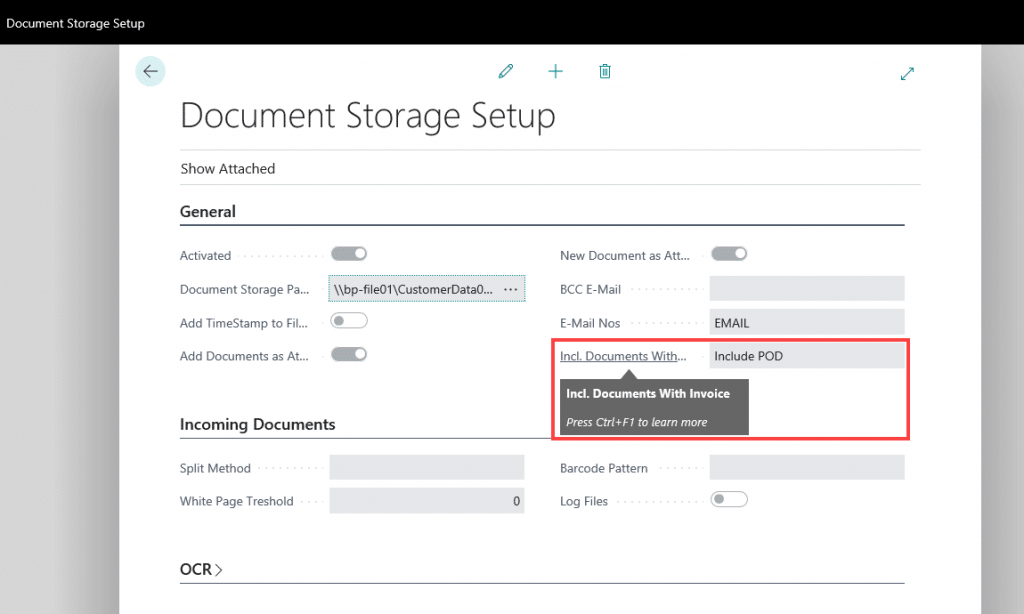
Booking the invoice
Next, these attachments come along when booking the sales invoice. Thus, the attachments that are attached to the non-booked sales invoice, will be copied to the booked invoice. So far so good. Eventually you want the non-booked invoice to be booked.
Merging the invoice
Finally, when you actually create the invoice, the new documents will be merged with existing documents, if possible. In this example there already is a Proof of Delivery and these two reports will be merged with the next attachment on the booked sales invoice. Via Job queue entries, you can make sure that when booking, you automatically set up a sales invoice with attachments. On the customer line, with the “Combine PDF” setting, you can merge the attachments into one document.
What if you merge the wrong documents?
As said, so far so good. Your solution does what you require from it. However, sometimes it does a little bit more than that. What if you attach the wrong document to the invoice attachments? Think about your contract terms, a CMR or danger label for hazardous goods. These are documents you want to send along, but not as a price explanation on your invoice. How you can arrange this, I will explain below.
Set up a Combination-ID on the Document Handling Setup
You simply fix this by setting up a Combination-ID on your Document Handling Setup. This Combination-ID is taken in consideration for Job entry queues of this type. Only reports from the entry queue with the same Combination-ID can be merged together. If you apply this setting, the system makes sure that a new attachment (in the form of a separate PDF) is created for the invoice. PODS’s remain separate as individual PDF files. This way you decide which documents get merged together and which ones do not.
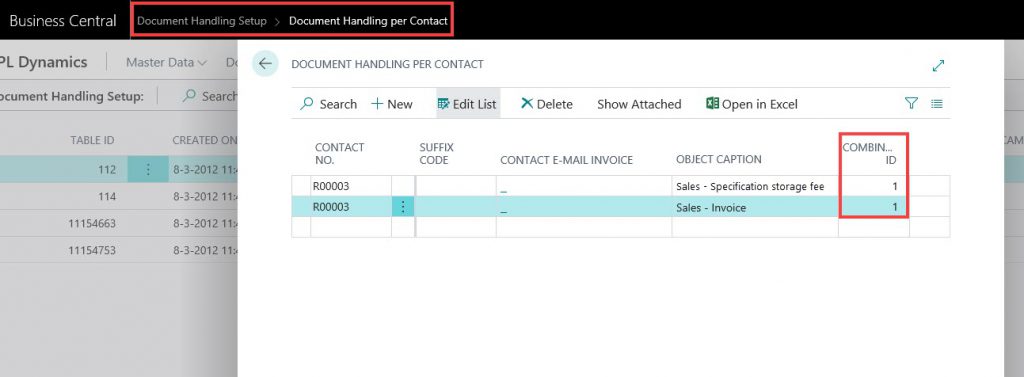
Separate your documents and keep your invoices correct
By merging the correct documents with each other and thereby keeping the other documents separately, you keep an overview for yourself and your customers. This limits the number of questions the invoices raise, boosts your professionality and your invoices get paid faster. What else do you need? Perhaps help with setting this up? In that case, contact us and we are happy to do it for you.

