
Air freight, How-to, Sea freight, Transportation, Warehousing, Warehousing
How to: Set Up Duplicate Search Strings for addresses
Date
30 April, 2019
Reading time
3min. reading time
In Dynamics it is possible to set up Contact Duplicate search to (automatically) search for duplicates every time you create business contacts. When you are not familiar with this functionality, please read the following help topic: The Contact Duplicate Search.
We have duplicated this functionality to Addresses used in Warehousing documents, Forwarding orders and Transportation orders. This is very useful when you need to manage many addresses and you want to prevent duplicates in your database.
Follow these simple steps to set up the Duplicate search for addressess:
- In the Search box, enter Transport Setup, and then choose the related link.
- On the Navigate tab, choose Duplicate Search String Setup.
- On the Home tab, in the New group, choose New.
- In the Field field, select the field that you want the search string to be made up of.
- In the Part of Field field, specify the part of the field that you want the string to be made up of.
- In the Length field, enter the number of characters that you want the string to be made up of.
Repeat these steps to set up as many duplicate search strings as you want.
If the search hit percentage you have defined in the Transport Setup window is 60%, when six or more of these ten strings are identical to another address’s search strings, then the two addresses are considered to be duplicates.
Generate the Duplicate Address Search Strings
The duplicate address search strings are created automatically when creating a new address. Follow these steps if you already have addresses in your database before you have set up the Duplicate search strings for addresses?
- In the Search box, enter Generate Duplicate Address Search String, and then choose the related link.
- Choose OK
The Address Duplicates window
You can see a list of duplicates in the Address Duplicates window, search for Double addresses in the search box. You can specify that two contacts are separate contacts. If the two addresses are actually true duplicates, you can choose to Block the Duplicate address from the Address Duplicates Window. If the Address you choose to block has the initial status, you will be asked if the address has to be removed. If you do not want to remove the address the Status of the address will be changed to blocked.
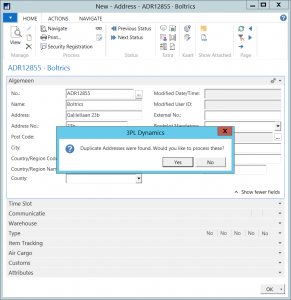
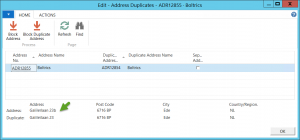
You assume all risk for your use.

